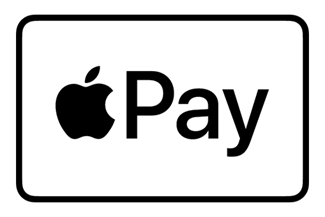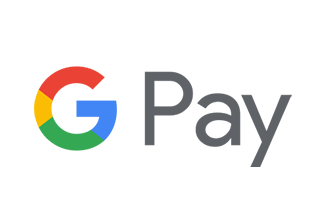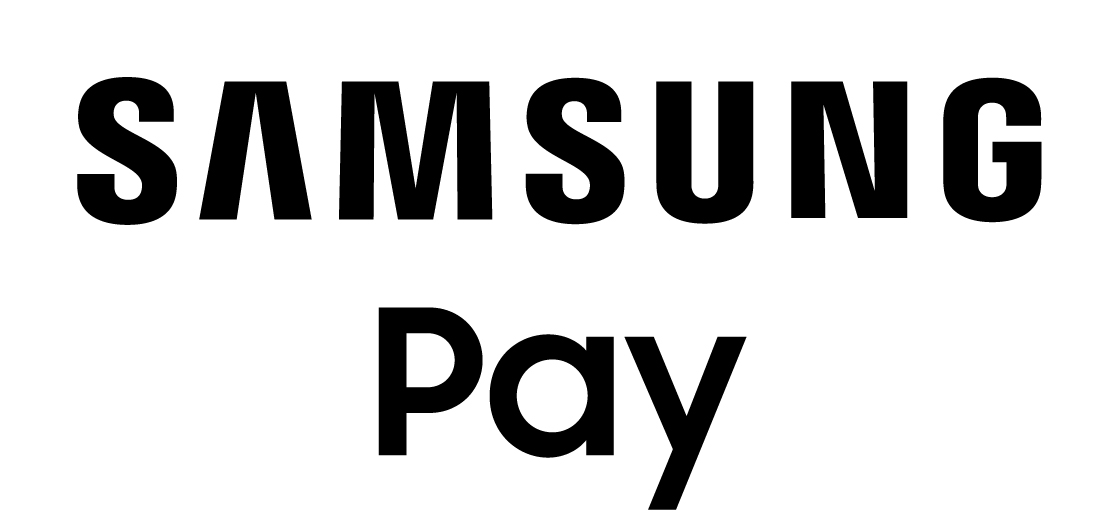*Apple® is a registered trademark of Apple Inc. | ®Trade-mark of Interac Inc. Used under license.
How to Pay
iPhone 8 or earlier
If using an iPhone 8 or earlier with Touch ID, rest your finger or thumb on the home button and hold the top of your iPhone within a few centimetres of the contactless reader. You will see Done and a checkmark on the display letting you know your payment was approved. If vibration and sounds are enabled, you will feel a subtle vibration and hear a beep.
iPhone X
To pay with an iPhone X, double-click the side button, then glance at iPhone X to authenticate with Face ID or enter your passcode. Hold the top of iPhone X within a few centimeters of the contactless reader until you see Done and a checkmark on the display
Apple Watch
With an Apple Watch, double-click the side button and hold the display of your Apple Watch within a few centimetres of the contactless reader. Wait until you feel a gentle tap. You will see Done and a checkmark on the display letting you know your payment was approved.
Adding a Card
iPhone Set-up
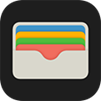
- Open the Wallet app.
- Tap + in the upper right corner.
- Follow the onscreen instructions to add your Stoughton Credit Union Credit Union Member Card® debit card.
Apple Watch Set-up

- Open the Apple Watch app on your iPhone.
- Go to the My Watch tab. If you have multiple watches, choose one.
- Tap Wallet & Apple Pay and select Add Credit or Debit Card.
- Follow the onscreen instructions to add your Stoughton Credit Union Member Card® debit card.
Apple iPad Set Up
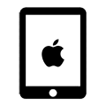
- Go to Settings.
- Tap “Wallet & Apple Pay” and select “Add Credit or Debit Card.
- Follow the onscreen instructions to add your Stoughton Credit Union Member Card® debit card.
MacBook Set-up
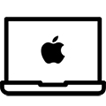
- Go to System Preferences.
- Tap “Wallet & Apple Pay” and select “Add Credit or Debit Card.”
- Follow the onscreen instructions to add your Stoughton Credit Union Member Card® debit card.
The fast, simple way to pay!
Tap to pay everywhere Google Pay™ and contactless payments are accepted. Just add your Stoughton Credit Union card to Google Wallet™ for fast, secure access when you need it. Keep everything protected in one place, no matter where you go. When you pay in shops, Google Pay doesn't share your actual card number, so your information stays secure. Plus, you can check out faster with the device that's already in your hand - no need to dig for your wallet.How to Pay
With your smartphone
1. Unlock your phone.
2. Hold your phone over the terminal until you see a blue check mark on the screen.
2. Hold your phone over the terminal until you see a blue check mark on the screen.
With your wearable
1. On your watch, open Google Wallet
2. Hold your watch over the contactless payment terminal until you hear a sound or feel vibration from your watch.
2. Hold your watch over the contactless payment terminal until you hear a sound or feel vibration from your watch.
When paying within apps
1. At checkout, tap the Google Pay button
2. If asked, choose a payment method and enter your shipping address.
3. Confirm your order.
2. If asked, choose a payment method and enter your shipping address.
3. Confirm your order.
Adding a Card
On your smartphone:
- Open the Google Wallet app or download it on Google Play.
- Open Google Wallet
- Tap the (+) sign.
- Follow the on-screen instructions to add your Stoughton Credit Union Member Card® debit card to Google Wallet.
On your wearable
- Open Google Wallet on the watch.
- Tap (+) to Add Card to choose from cards on your phone.
- Follow the on-screen prompts to complete setup.
Discover a new way to pay!
Making everyday purchases is fast, secure and convenient with Samsung Pay. Swipe up from the home button for a simple way to access your Stoughton Credit Union Membercard®. Purchases can be authenticated with PIN, iris or fingerprint before tapping the device over a POS terminal. Member information is further protected with network tokenization technology, remote disabling options and security measures set by Stoughton Credit Union.
How to Pay
Samsung Galaxy smartphone
- From the lock screen, swipe up from the home button or open the Samsung Pay app.
- Select your Stoughton CU Debit card and authorize the payment using your PIN, fingerprint, or iris scan.
- Hold your phone over the payment terminal to complete your transaction.
Adding a Card
On your Samsung Galaxy smartphone
Samsung Pay comes pre-installed on most recent Samsung Galaxy smartphones. If you don't have the app, you can download it from the Google Play store. You’ll need to sign in to your Samsung account to use Samsung Pay.
- Open Samsung Pay and register your Samsung Pay PIN.
- Follow on screen instructions to add your Stoughton Member Card® debit card or Collabria Mastercard® and then select your preferred method to verify the card.
- Select your security or authentication option.
Use one of our mobile payment options to pay at any retailer that displays the INTERAC® Flash logo or the contactless symbol. To read the terms & conditions for Mobile Wallets, please visit our Privacy page by clicking here.